About theme options pages and the Theme Switcher plugin
Recently, I ran into an issue with my newest theme, Cool Orange. When I switched to a different theme in WordPress’s Themes section, Cool Orange’s options page was showing up under the Appearance menu for every theme! It even appeared as if the Appearance menu was overwritten. See the screenshot below for an example of what was happening.
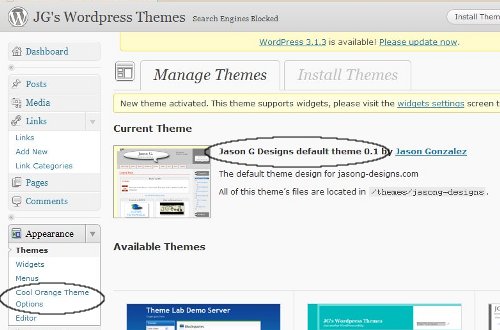
Theme options page showing up for a theme without options or in place of another theme's options
After investigating, I remembered that I was using the Theme Switcher plugin on my local site with Cool Orange as one of the themes being switched with the style switcher. I switched to this theme from another theme. What I didn’t realize at the time is that a cookie was stored in my browser. If you know Theme Switcher, then you know that its cookie overwrites the behavior in WordPress’s Themes panel, which probably doesn’t use cookies. So, if you are developing or have a theme with options and are using it with the Theme Switcher plugin, I will tell you how to delete the individual cookie for Firefox, Chrome and IE 7.
Of course, you could just delete all cookies, but that might get rid of information you want to keep. Also note, in Internet Explorer 7, there is no other easy option but to delete all cookies.
Delete theme’s cookie from Firefox
- Go to the Tools menu item
- Click Options…
- Click the remove individual cookies link
- Look for the url of your blog or local site (mine is apache.localhost)
- Click the down arrow, then click each cookie until you find the one for the theme in question (in the section below under Content: should be the name of the theme)
- Click Remove Cookie
- A screenshot is provided below
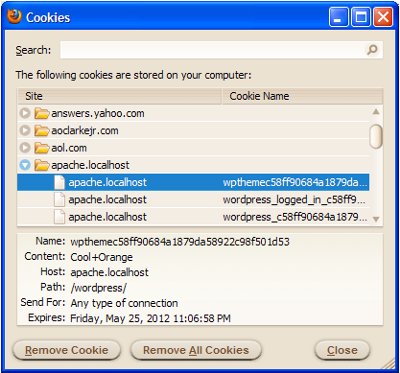
Firefox with Updated Menu
The newest version of Firefox I am using as of 2013 is Firefox 23 under their rapid development cycle. Thus, the menu systems have changed since version 3. To delete the cookies in the newer menu, do the following:
- Go to the Edit menu item
- Select Preferences
- From there will be a link to remove individual cookies
- Look for the url of your blog or local site
- Select the down arrow, and look for the cookie of the theme in question
- Select Remove Cookie
Delete theme’s cookie in Chrome
- Click the icon that looks like a wrench in the upper right corner
- Mouseover until you get to the Tools menu item
- Under the pop up menu to the left, click Clear browsing data…
- A popup might show up in the new tab asking to clear all browsing data. This will also do the trick, but click Cancel to target the specific cookie
- The new screen should have Under the hood at the top. In the Privacy section, click Content Settings…
- Under Content Settings in the Cookies section, click All cookies and site data…
- From here, use the Search feature to search for your blog url or local site url
- Click each cookie until you find the one that represents the theme
- Click Remove and close the tab
- In Chrome, you may have to empty the cache as well. In the Privacy section, click Clear browsing data…; clear all checkboxes except Empty the cache; click Clear browsing data
- A screenshot is provided below
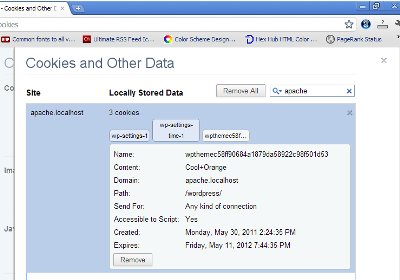
Delete all cookies in Internet Explorer 7
First of all there is a way to delete an individual cookie from Internet Explorer 8 that seems to also work with IE 7, but it involves searching through a long list of stored Temporary Internet Files to find it. Using Windows’ Search feature to look for it is a PITA. This method is documented in the article How To Selectively Delete Cookies in Internet Explorer 8. To just delete all cookies, follow the information below
- Click Tools from the menu at the top
- Click Delete Browsing History…
- Click Delete cookies…
- In the confirmation box asking if you are sure… click Yes
- For Internet Explorer 7, you must close and restart the browser for the changes to take effect
If anyone has information on how to delete an individual cookie in Internet Explorer 9 and up, please let me know in the comments, as I do not have access to those browsers.
Trackbacks and Pingbacks
Trackback URL for this post: https://www.jasong-designs.com/2011/06/14/about-theme-options-pages-and-the-theme-switcher-plugin/trackback/
[…] * If you are using this theme with the Theme Switcher plugin, please see the post About theme options pages and the Theme Switcher plugin. […]